editing file information
while signed in as admin there will be some additional content below the file on any view file page

a tag editor that behaves similar to the search page tag field, but this allows you to change the tags of a file
clicking an existing tag above the tag field will remove it from the staging area, and typing and selecting a suggestion (or typing and pressing Enter) will add a tag to the staging area
when you're satisfied with all the tags, click the Update button below the tag field or press Enter when no text is in the tag field
you can also click Copy tags to copy all of a file's tags to your clipboard
the Publish datetime field allows you to change the publish time of a file
just as with the Publish datetime field in the store files form, you can postdate or backdate a file
you can also enter a relative time, but unlike the store files form Publish datetime field (in which relative times are relative to the upload time), in the edit form the relative time is relative to the file's current time, allowing you to nudge it forwards or backwards
if you want to set the publish time of a file to the current time you can leave the field blank
click the Update button below the Publish datetime field or press Enter while focused on the field to submit the new publish time
the Rebuild button is for rebuilding the thumbnail and summary of the file in case they're missing or there's something wrong with them
the Remove button is for removing the file completely
after clicking the remove button you'll be prompted to confirm
